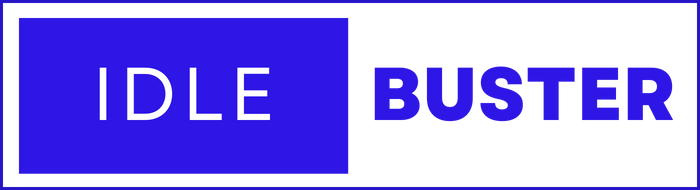Overview
Complete Documentation - Version 1.0.0
IdleBuster Ultimate is a powerful desktop application designed to simulate human-like computer activity, preventing your system from going idle.
What is IdleBuster Ultimate?
IdleBuster Ultimate is an Electron-based desktop application that automatically simulates realistic user activity on your Windows computer. It generates mouse movements, keyboard inputs, scrolling actions, and application switching to keep your system active and prevent idle detection by time-tracking software or system sleep modes.
Key Features
- Mouse Activity: Simulates natural mouse movements with customizable speed and travel distance patterns
- Keyboard Activity: Generates keyboard inputs at configurable intervals to maintain activity status
- Scroll Simulation: Creates vertical and horizontal scrolling actions with randomized patterns
- Tab Switching: Automatically switches between browser tabs in Chrome to simulate browsing activity
- App Switching: Cycles through open applications using Alt+Tab to show active multitasking
- Auto-Detect Mode: Automatically activates when your PC becomes idle for a specified duration
Use Cases
- Remote Work: Maintain active status on time-tracking and monitoring software
- Prevent System Sleep: Keep your computer awake during long downloads or processes
- Presentations: Prevent screen savers or sleep mode during demonstrations
- Testing: Simulate user activity for application testing scenarios
- System Monitoring: Keep monitoring tools active without manual intervention
Installation & Activation
System requirements and license activation guide
System Requirements
| Component | Requirement |
|---|---|
| Operating System | Windows 7 or higher (32-bit or 64-bit) |
| RAM | Minimum 2GB (4GB recommended) |
| Disk Space | 100MB free space |
| Internet Connection | Required for license activation and validation |
Installation Steps
- Download: Obtain the IdleBuster Ultimate installer from the official website
- Run Installer: Double-click the downloaded executable file
- Follow Wizard: Complete the installation wizard steps
- Launch Application: Start IdleBuster Ultimate from the Start Menu or desktop shortcut
License Activation
Upon first launch, you'll be presented with the activation window. Follow these steps:
Your license key is sent to your email address after purchase. Check your order confirmation email from OrientMinds.
Activation Steps
- Enter the email address you used for purchase
- Enter your license key (case-sensitive)
- Click the "Activate" button
- Wait 5-10 seconds for server validation
Quick Start Guide
Get started in 5 minutes
- Install and activate IdleBuster with your license key
- Look for the IdleBuster icon in your system tray
- Press ALT+A to start all activities, OR enable Auto-detect mode
- Verify mouse is moving and activities are running
- Press ALT+X to stop when needed
Step 1: Launch the Application
After successful activation, IdleBuster Ultimate runs in the background. You'll see the IdleBuster icon in your system tray (bottom-right corner of Windows taskbar).
Step 2: Choose Your Activity Mode
Option 1: Use Keyboard Shortcuts (Recommended)
- ALT + M - Activate mouse movement only
- ALT + K - Activate keyboard activity only
- ALT + S - Activate scroll activity only
- ALT + A - Activate ALL activities (recommended)
Option 2: Use Auto-Detect Mode (Set It and Forget It)
- Right-click the IdleBuster icon in the system tray
- Ensure "Auto-detect" has a checkmark next to it (enabled by default)
- IdleBuster will automatically activate when your PC is idle for 90 seconds
Use ALT + A to activate all activities at once. This provides the most realistic and comprehensive activity simulation.
All Features
Complete overview of all capabilities
When you press ALT+A or enable Auto-detect, IdleBuster activates ALL features simultaneously. This includes mouse movement, keyboard activity, scrolling, browser tab switching, and application switching - all running together to create the most realistic activity pattern.
Complete Feature Overview
1. Mouse Activity Simulation
Generates natural mouse cursor movements across your screen with randomized patterns.
- Movement Patterns: Random horizontal and vertical movements
- Speed Variation: Fast (100-250ms) and slow (1800-4000ms) modes
- Travel Distance: 10-150px vertical, 15-250px horizontal
- Direction: Random positive or negative direction changes
2. Keyboard Activity Simulation
Simulates keyboard usage by pressing the Shift key at configurable intervals.
- Key Used: Shift key (non-intrusive, doesn't type characters)
- Fast Mode: 300ms - 600ms intervals
- Slow Mode: 4000ms - 6500ms intervals
- Mode Switching: Alternates based on time
3. Scroll Activity Simulation
Creates scrolling actions in the active window to simulate reading or browsing.
- Vertical Scrolling: 65% probability, 35px - 650px distance
- Horizontal Scrolling: 35% probability, 15px - 400px distance
- Frequency: 1 second - 10 seconds between scroll actions
Mouse Activity
Detailed mouse simulation documentation
How Mouse Simulation Works
The mouse activity feature moves your cursor in random patterns across the screen, simulating natural human mouse usage.
Movement Algorithm
- Current Position Detection: Gets the current mouse cursor coordinates (X, Y)
- Random Distance Generation: Calculates random horizontal and vertical distances
- Random Direction: Randomly chooses to add or subtract from current position
- Movement Execution: Moves cursor to the new calculated position
- Wait Period: Pauses for a random interval before next movement
Movement Modes
| Mode | Interval | When |
|---|---|---|
| Fast Movement | 100-250ms | Default mode (most of the time) |
| Slow Movement #1 | 1800-3000ms | Every 3rd minute |
| Slow Movement #2 | 2000-4000ms | Every 4th minute |
For the most natural-looking activity, use the default settings. The combination of fast and slow modes creates realistic usage patterns.
Keyboard Activity
Keyboard simulation details
How Keyboard Simulation Works
The keyboard activity feature simulates keyboard usage by pressing the Shift key at randomized intervals. The Shift key was chosen because it's non-intrusive and doesn't produce any visible output.
Why Shift Key?
- Non-Intrusive: Doesn't type characters or trigger actions
- Universal Detection: Recognized by all time-tracking software
- No Side Effects: Won't interfere with open applications
- Safe: Can't accidentally trigger unwanted commands
You won't see any visible output from keyboard activity. The Shift key is pressed silently in the background - no text appears, no windows pop up. This is intentional to keep the activity completely non-intrusive.
Activity Modes
| Mode | Interval | Purpose |
|---|---|---|
| Fast Mode | 300-600ms | Simulates active typing |
| Slow Mode | 4000-6500ms | Simulates pauses for reading |
Settings Overview
All configurable parameters
Accessing Settings
Right-click IdleBuster tray icon → Select "Settings"
Settings Categories
- Mouse Activity: 5 subsections with 12 configurable parameters
- Keyboard Activity: 3 subsections with 6 configurable parameters
- Scroll Activity: 3 subsections with 6 configurable parameters
- Browser Tab Changing: 2 subsections with 3 configurable parameters
- App Switching: 2 subsections with 3 configurable parameters
- Auto-Detect: 1 subsection with 1 configurable parameter
Default Settings (Best for Human-like Movement)
These default settings are scientifically designed to mimic natural human behavior:
- Mouse: 10-250px travel with alternating fast/slow modes
- Keyboard: 300-6500ms intervals mimicking typing and pauses
- Scroll: 1-10 second intervals with 65% vertical bias
- Tabs: 25-75 second switches across 5 tabs
- Apps: 60-180 second switches between 5 apps
- Auto-detect: 90 second idle threshold
Changes are not saved until you click the "Save" button. Click "Cancel" to discard changes.
Keyboard Shortcuts
All available global shortcuts
All Available Shortcuts
| Shortcut | Action | Description |
|---|---|---|
| ALT+M | Activate Mouse | Starts mouse movement activity only |
| ALT+K | Activate Keyboard | Starts keyboard activity only |
| ALT+S | Activate Scroll | Starts scrolling activity only |
| ALT+A | Activate ALL | Starts all activities simultaneously |
| ALT+X | Exit Activity | Stops all current activities |
| ALT+Q | Quit App | Closes IdleBuster completely |
Use ALT+A for the most comprehensive and realistic activity simulation. Use individual shortcuts when you need specific activity types only.
Best Practices
Recommended usage patterns
Recommended Usage
1. Use Auto-Detect Mode
Enable Auto-detect for automatic operation. IdleBuster will activate only when needed, providing the most natural usage pattern.
2. Start with Default Settings
Default settings are optimized for realistic human-like activity. Only customize if you have specific requirements.
3. Use ALL Activities Mode
Press ALT+A for the most comprehensive simulation. Using all activities together creates the most realistic pattern.
- Enable Auto-detect mode
- Keep default settings
- Have Chrome open with 3-5 tabs
- Keep 3-5 applications running
- Let IdleBuster run in background
What to Avoid
- Don't set intervals too low - may appear robotic
- Don't use only one activity type - lacks realism
- Don't constantly start/stop - let it run continuously
- Don't set max tabs/apps higher than what you have open
Troubleshooting
Common issues and solutions
Common Issues and Solutions
Issue: Mouse not moving
- Verify activity is activated (press ALT+M or ALT+A)
- Check if another application is blocking mouse control
- Restart IdleBuster
Issue: Tab switching not working
- Ensure Google Chrome is installed and running
- Chrome must be the active/focused window
- Check that you have multiple tabs open
- Verify max tabs setting matches your open tabs
Issue: License activation failed
- Check your internet connection
- Verify email and license key are correct (case-sensitive)
- Check if license has expired or been disabled
- Contact support at [email protected]
Issue: Auto-detect not working
- Verify Auto-detect is enabled in tray menu (should have checkmark)
- Check PC idle time setting (default 90 seconds)
- Ensure no other activity is manually running
FAQ
Frequently asked questions
Frequently Asked Questions
Q: Is IdleBuster detectable by monitoring software?
A: IdleBuster simulates real keyboard and mouse inputs at the system level, making it indistinguishable from actual user activity. However, we cannot guarantee compatibility with all monitoring software.
Q: Can I use IdleBuster on multiple computers?
A: This depends on your license type. Each license has a limited number of activations. Contact support to manage your activations.
Q: Does IdleBuster work with browsers other than Chrome?
A: Tab switching currently only works with Google Chrome. All other features work regardless of which browser you use.
Q: Will IdleBuster interfere with my actual work?
A: IdleBuster is designed to run in the background. However, if you're actively using your computer, we recommend stopping IdleBuster (ALT+X) to avoid interference.
Q: How much system resources does IdleBuster use?
A: IdleBuster is very lightweight, typically using less than 100MB of RAM and minimal CPU resources.
Q: Can I customize the activity patterns?
A: Yes! Open Settings to customize all activity parameters including intervals, distances, and frequencies.
Contact Support
Get help and support
Get Help
If you need assistance with IdleBuster Ultimate, we're here to help!
Email Support
Email: [email protected]
Response time: Usually within 24-48 hours
Website
Official Website: www.orientminds.com/idlebuster
Before Contacting Support
Please have the following information ready:
- Your license key or email used for purchase
- IdleBuster version number (v1.0.0)
- Windows version
- Detailed description of the issue
- Steps to reproduce the problem
- Any error messages you received
Our support team operates Monday-Friday, 9 AM - 5 PM EST. We aim to respond to all inquiries within 24-48 hours.